Open your image. Select Background CTRL + J twice
Layer one: low frequency
Layer one copy: high frequency.

Select Low Frequency. Go to Filter>Blur> Gaussian Blur set @ 10.
Select High Frequency. Go to Image> Apply Image

8 BIT:

16 BIT:

Click on High Frequency layer and set Blending mode to Liner Light.
Image is now split.
Make a copy of low frequency (rename it skin)
Go to Filter>Blur> Gaussian or Surface Blur. Press ALT and create a layer mask.

Paint the skin with white. Shadows, highlights, smoothing out colors while keeping the texture.
To remove blemishes: Select high frequency layer and clone/heal.


Sharpen pores!
Option 1:
Filter>Sharpen>Smart Sharpen on high frequency layer.

Option 2:
Keep the background and merge the rest of the layers together.
Make background copy.
Go to Image>Desaturate (Optional: Image>Shadows/Highlights)
Set that layer to Multiply and adjust opacity to liking.



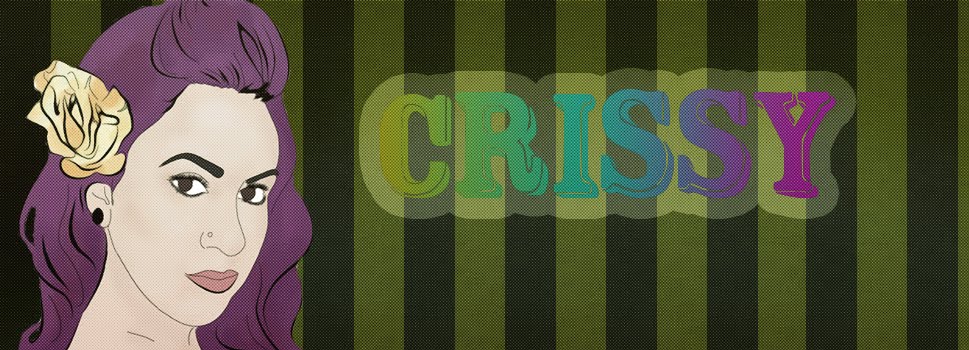
No comments:
Post a Comment